As database administrators, we are often obsessed with free space. Whether it’s on disk or in our database files, we know that if that precious resource runs out, everything we manage can come to a crashing halt. There are also the other hidden impacts, like if things slow down while files grow and possible downtime to additional storage to support the needs of our databases. This is all part of what a former manager of mine called “DBA 101” and staying on top of it is one of our higher priorities.
Fortunately, there’s plenty of tools for us to manage these metrics. It comes down a lot to personal choice. Usually this can be managed via some monitoring suite, but there are times we need a handy tool to answer questions quickly. For disks, I have a function I borrowed from the web and put into my profile called Get-FreeSpace. Using it, I can quickly answer questions about how much free space is available on any of my servers.
The Database Challenge
Databases are a little more difficult. Sure, we can use a variety of queries to gather this information and there are ways to get it. We could always use SSMS to look at a database’s properties. Personally, I like to use Glenn Berry’s(@GlennAlanBerry) DMV scripts. The problem is that it’s difficult to get a concise report across all of our databases with this. Sure, we can create scripts that execute the query against each database, looping through them all, but that’s a hassle. I want something simpler.
Once I hit these limits using T-SQL, I did some investigation to see if Powershell offered any better alternatives. It’s one of my learning tools for Powershell: take a T-SQL task I’m familiar with and redo it in Powershell to see if it is easier and/or better.
To do this, I dove into the SMO object model. This gets a little /Net-y, but the good news is there’s lots of properties we can use to get the information we are looking for. If we look at both the DataFile and LogFile classes, there are properties readily available for us. Both classes have UsedSpace and Size properties (both measured in KB), from which we can derive both available space and percentage used. All it takes is wrapping some collection and formatting logic around these objects and we’re good to go. You can see my full function up on GitHub.
Reporting on Database Free Space
I’ve done a couple new things with this function. The biggest is to build it for the pipeline. This is a significant step for me, because it makes the function more flexible. I always talk about how Powershell supports multi-server execution, so I try to build that into my functions when I can. this is no different. I also made the output a generic PSObject instead of a formatted table. This is key because it lets the user manage it as they need to, which is a database design concept that can be carried over to Powershell quite easily.
So let’s use it. Running it for a single instance is easy enough:
Get-FreeDBSpace -InstanceName ‘SHION’ | Format-Table
I use the Format-Table to give me this clean table style output, as the generic output is a list that can be hard to read. What’s cool here is that, with a single Powershell command, I can quickly report out all the necessary database file size info. It gets better, of course. Because I designed the function to take a pipeline, I can run it for multiple instances with ease:
$Instances = @(‘SHION’,’SHION\ALBEDO’) $Instances | Get-FreeDBSpace | Format-Table
How cool is that? As an administrator, this can be invaluable when I’m evaluating an environment or instance. Still, this is a lot of information to parse. Let’s leverage the pipeline again and filter down the report to show all the files have less than 10 percent free (greater than 90% used):
$Instances | Get-FreeDBSpace | Where-Object {$_.PercUsed -gt 90} | Format-Table
How cool is that? Now we’ve got an easy report showing all our databases that could be tight on space. But wait, there’s more! We’re going to use the pipeline one last time, this time to output an HTML report showing us the information we just displayed to the screen:
$Instances | Get-FreeDBSpace | Where-Object {$_.PercUsed -gt 90} | ConvertTo-HTML | Out-File .\FreeDBSpace.htm
Easing Our Burdens
As you can see, there’s a lot of potential to how we can use this. The key to building any Powershell tool is making it as flexible and repeatable as possible. The building blocks are there, it is just a matter of how we assemble them.
You’ll often hear how you should use the right tool for the job. I love T-SQL and use it for many tasks, but this is a great example of how Powershell can complement T-SQL and give administrators a more robust way to manage their environments. Using this function, we can easily evaluate a new environment or manage our existing one. Our time is precious and tools like these can help us best use that valuable resource.
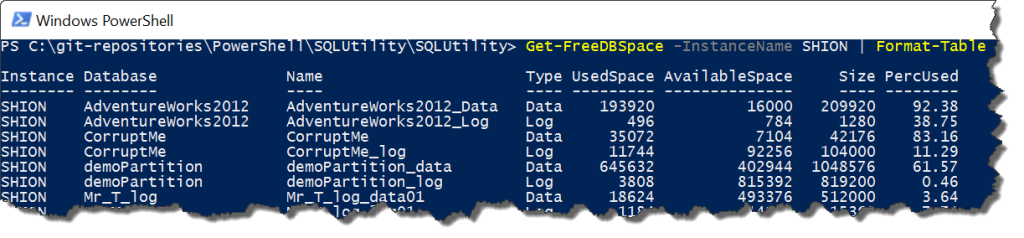
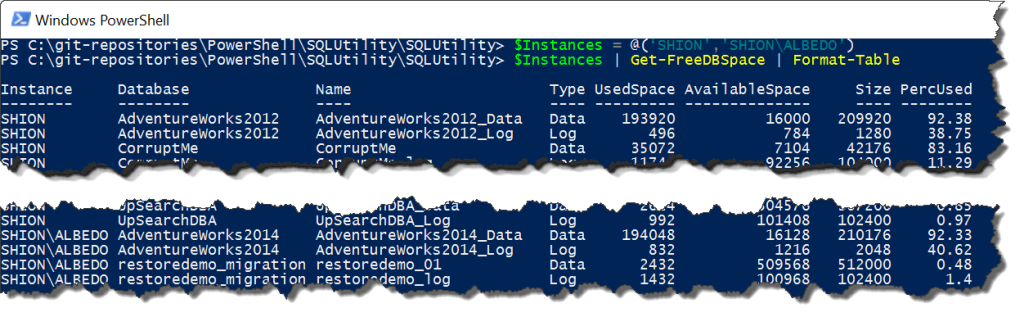

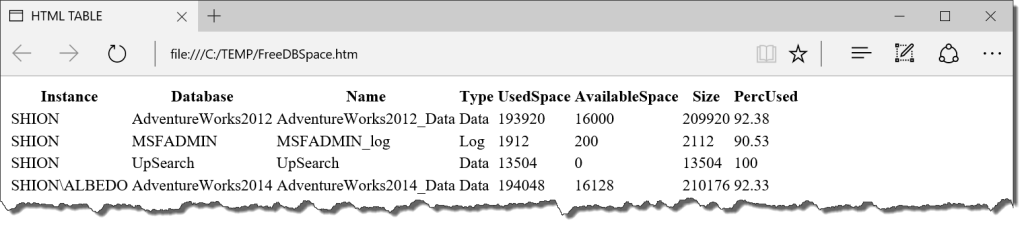

 I’m tweeting!
I’m tweeting!
[…] Mike Fal shows us how to get database file information using Powershell: […]