If you’re looking at Powershell scripts for SQL Server management, you’ll find a lot of them consume a list of servers in order to perform an action. For example, I put a script out a couple of weeks ago that can monitor the service state for your SQL Servers, emailing out a notice if services are down. This is handy, but maintaining a server list in a file is hardly elegant. For something more dynamic, many shops(including my own) will maintain a list of their servers in their own tracking database, giving you a resource you can query. However, there’s an easier way to handle this if you’re using Central Management Server.
The nice thing about Central Management Server is that, just like SQL Server instances, it can be accessed through the SMO with Powershell. This gives us a handy way to browse our sever listings as a folder structure. Just open up your Powershell window and (assuming you’ve loaded your SQLPS module/snapin), change your directory to:
CD SQLSERVER:\SQLRegistration\Central Management Server Group
Once you’re there, get a listing of the contents with your favorite command (dir/ls/gci) and you’ll see your registered Central Management Server repositories. You can browse from there into the appropriate repository and see a listing of all your registered instances. Now, keep in mind, you’ll still have to browse the directory structure if you’ve created folders to organize your servers into, but now we have access to them as if they were files in a folder.
Let’s take it a step further now and build out a server listing using some pretty basic commands within Powershell. We only have to keep in mind two gotchas:
- The SMO recognizes both the folders and the instances as “containers”, so we can’t filter by PSIsContainer being false (the object property indicating container-ship).
- The instance object has both Name and ServerName properties. The Name is the descriptive name, while ServerName is the specific name of the instance we can connect to.
Keeping this in mind, we can build a list by running the following command in the repository:
ls –recurse | where {$_.ServerName –ne $NULL}
Breaking this down, it’s a standard looking command for Powershell. By using “-recurse”, we tell Powershell to recursively browse through all the folders and subfolders in our directory for the lookup. Filtering on “$_.ServerName –ne $NULL” means we exclude the directories (since they don’t have a ServerName). Now we have an array of all of our servers that we can use for processing loops:
$srvs= ls –recurse | where {$_.ServerName –ne $NULL}
ForEach ($srv in $srvs)
{
$inst=$srv.ServerName
#do some stuff
}
Another handy element in that object is the ConnectionString property. This provides you with a ready made connection string to use if you need to connect to SQL Server using OLEDB or ODBC calls. While I haven’t had a need to use this yet, I can definitely see the benefits. There are also other properties that can be explored and used, depending on your scenario.
All of this makes for a great extension of Central Management Server, allowing DBAs to leverage the repository for more than just centralizing lookups in Management Studio. This can be a handy tool if you need something with a little less administrative overhead than a server inventory database or some sort of file listing. This means that the Central Management Server, which most of us see as something we only really use within Management Studio, can be leveraged to be so much more.
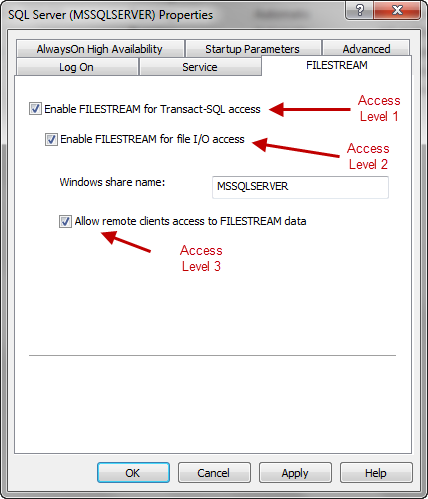

 I’m tweeting!
I’m tweeting!