Yesterday I read an interesting post by the inimitable Brent Ozar (b|t) on time management. Good stuff, much of which I already do or try to do. Shortly after reading it, I had a brief Twitter exchange with Brent and Steve Jones(b|t), essentially on whether or not these were just rules for consultants or if they worked for us corporate folks as well. Personally, it’s been my experience that not only can you follow these rules, but that you really should if you don’t want to burn out and still accomplish your goals.
First off, if you haven’t read Brent’s post, go read it. I’ll wait.
<Time passes>
Cool, now that you have context, I want to basically give my thoughts on each of the rules and how I put them into practice in my own work day.
#1 Decide you want to be incredible – One of my favorite tweets from @FAKEGRIMLOCK is “BE SELF. ITERATE UNTIL AWESOME.” The first rule is really that simple. You don’t have to change who you are, you don’t have tap into some hidden fount of knowledge…you just need to be yourself, awesomely. This is something that can be done in a corporate job as easily as anywhere.
#2 Never budget less than whole day increments of time – Let’s not take this one quite so literally. What I take from this is to devote blocks of time to my tasks and reduce distractions. Whether it’s 4 hours or 2 or 8 (if I can get away with it), I use that block ONLY for the designated task. Don’t multi-task, because it becomes harder to focus and get things done. The key is to reduce/eliminate distractions.
Distractions come in many forms: Meetings, on-call pages, emergency 20 hour conference bridges, people coming by your cube to chat, etc. We can’t plan for them and they are probably the biggest threat to getting stuff done. This is the balancing act, the biggest challenge for time management. I’m actually going to steal some NoSQL terminology to outline how I approach this:
- Map – Map out my time, schedule my work. If I’ve got 2 hours, I plan to put 2 hours into a project. Don’t work on anything else. Keep in mind, sometimes the work is planning out your other work.
- Reduce – Do work that reduces your other work. Can you build better maintenance for your systems? Can you communicate with people outside of meetings? Take control of your time and put effort into removing the distractions that could disrupt you.
#3 Leave one whole day per week to do absolutely nothing – For me, this translates to one word: disconnect. We live in an a world and a culture where it’s easy to always be working, where we’re checking our email constantly, looking at alerts, responding to internal customers, monitoring our servers. Why? The world and the company will go on without you for a while, take a break for yourself when you need to.
IT has a reputation for burning people out, but I think that’s because people let the job control them instead of the other way around. Take a break, breathe, and do something else. Life is too short, you need to remember that we work so that we can do the stuff we enjoy. Fortunately for many of us, we enjoy our work, but that can’t be the entire definition of who we are. And if you’re working a job where your boss expects that? Time to get a new job. There are companies out there that respect the work/balance, go work for them. You’ll feel better for it.
#4 Leave one more solid day to pounce on incredible opportunities – Not much else to say here, though I would add that incredible opportunities can happen inside your company, they don’t just come from without. Also, some opportunities are self-generated. An example from my work: My job doesn’t have any formal SLA’s defined for the database team. I saw the need and am driving that project. My bosses and co-workers are taking note of my initiative. Sometimes pouncing on an opportunity is simply being a leader.
#5 If the incredible opportunity runs more than a few weeks, it’s work – Maintain your balance. When you take on additional projects or tasks, make sure they fit into the overall scheme that is your work/life pie chart.
#6 Say no early and forcefully to everything else – Much has been written about the necessity of the 40 hour work week. Since we can’t do everything, at some point we need to be able to say “no”. This is the hardest piece, especially in a corporate environment where you have a team that depends on you or management you want to impress. However, you’re only human and sometimes work just isn’t going to get done. This actually loops back to #3, because if we take on more than we’re capable of doing, everything else suffers.
Let’s not confuse this with neglecting what the company requires of us. There are times we’re going to need to work on things we may not like (stupid SSRS). What we need, as corporate employees, is the freedom to cry “uncle!” when there’s too much on our plates. Sometimes it’s having a teammate take on that extra project, others it’s pushing out deadlines. Really, all we’re trying to manage here is our overall workload so we’re not trying to do too much.
And if you’re working a job that won’t let you say “no”, that doesn’t trust you enough to accept a “no”, then maybe it’s time for a new job. Just sayin’.
I think Brent’s rules are a great and hopefully this puts a little more perspective around them. While my personal approach is worded differently, I think the main principles are the same. What’s important is that there’s no reason why you can’t follow these rules in a corporate world, that these aren’t just for consultants. Sure, you won’t follow them to the letter, but that’s not the point. The goal is that too often we let our time manage us when it should be the other way around. Turn that corner, take control, and you’ll find everything changes for the better.
(Yeah, cheesy end, but sometimes it’s like that. Thanks for reading!)
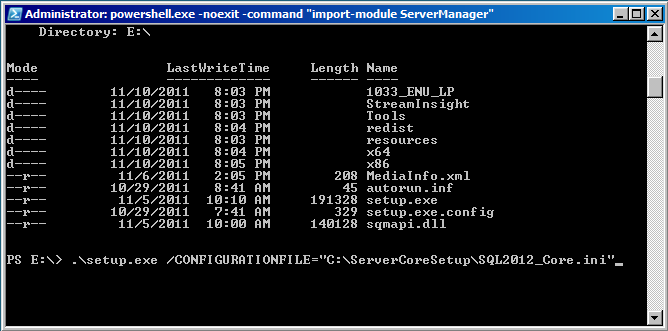
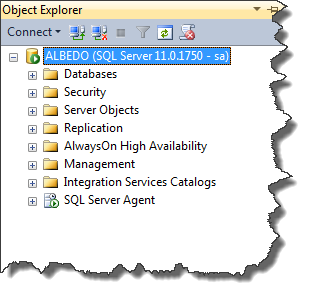
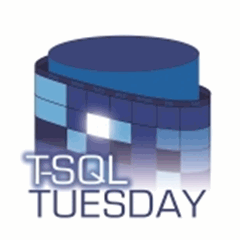

 I’m tweeting!
I’m tweeting!