This month, the SQL Server tools team released an updated version of the SQL Server PowerShell module. It is a huge leap forward for using PowerShell and SQL Server together, with the tools team making a serious commitment to correcting the sins of the past. While we still have a long way to go, this is a promising path. At this time next year, I’m certain the PowerShell/SQL Server experience will be in the best place it has ever been.
Before I share my thoughts, let me give you some relevant links. You know, in case you missed something.
- Microsoft has an official announcement that covers all the details.
- Chrissy LeMaire (@cl) has two blog posts that address the official announcement and talks about all the new cmdlets added to the new module.
- Aaron Nelson (@sqlvariant) blogs about some of the new cmdlets, especially Get-SqlErrorLog. Definitely check that one out.
- Rob Sewell (@sqldbawithabeard) covers the new AlwaysEncrypted cmdlets.
- Laerte Junior (@LaerteSQLDBA) has a nice post about Invoke-SqlCmd.
Not Playing Nice
Now for my turn! First off, I want to call out that with the July 2016 update we have a new module. SqlServer replaces SQLPS, which means that all the old functionality in the old module exists in the new one (along with some nice little fixes). What I discovered is that this also means you can’t use both modules at the same time. I ran into this because my profile automatically loaded SQLPS for me. When I went to import SqlServer, I got some unpleasant red text:
Basically, it’s a typing conflict with the SMO. Now, there’s no real reason why you should be running both modules side by side, but be aware that if you have anything that automatically loads SQLPS, you’re going to have problems. Fortunately there’s an easy way to fix this without having to restart your session:
Remove-Module SQLPS Import-Module SqlServer
However, there’s another monkey wrench, especially for those of us using PowerShell scripts in SQL Agent jobs. Even with the release of SQL 2016 (which was just before these changes were made), SQL Agent still runs sqlps.exe and loads the SQLPS module. To check this, I made a simple agent job that executes:
Get-Module | Out-File C:\Temp\AgentPSModules.txt
The resulting output shows us the issue plain as day:
There are ways around this, of course. The key here is awareness and I’m sure that we’ll see the SQL tools team get an update to this when possible.
Invoke-SqlCmd: Now with more flexibility!
Enough of the bad news, let’s talk about some of the improvements. As I mentioned earlier, Laerte Junior blogged about some of the updates to Invoke-SqlCmd. These changes really help make the cmdlet more useful for managing and working with outputs. However, I want to look at one specific addition more closely: connection strings!
I’ve always found the biggest limitation of Invoke-SqlCmd was that I couldn’t specify connection string parameters. This was a significant issue when working with multi-subnet Availability Groups, because I couldn’t specify MultiSubnetFailover=True, a key connection string parameter. Now I can, along with a host of other options.
Using it is pretty simple. Just declare a connection string as you would with any other application and pass it to the -ConnectionString parameter:
$ConnectionString = 'Server=localhost;Database=tpcc;Trusted_Connection=true' $sql = 'SELECT name,physical_name FROM sys.database_files' Invoke-Sqlcmd -ConnectionString $ConnectionString -Query $sql
This new parameter opens up a whole new range of possibilities. I love that Microsoft is providing multiple paths to work with their tools. This means that if you’re a .NET guy who is more comfortable with connection strings, you don’t have to constantly keep looking up all the different flags and parameters of Invoke-SqlCmd. Also, if you have a situation which can not be addressed by those standard flags, you can always use the standard .NET connection string parameters and get the job.
(And yeah, I’m excited about this because it was my Connect item. :D )
Providing for the Provider
The last thing I want to touch on are a couple updates to the SQL Server provider. Now, the provider definitely has a bad name out there, but it can be a very useful tool for exploring and gathering SQL Server objects you want to work with. Since it is based on the SMO, it makes SQL Server object manipulation easier by giving you more options to collect your objects.
An important facet of the provider is that it behaves like a file system. How many of us have deleted files from the command line? Have you also used a PowerShell one-liner to delete old files, like backups? If you have, you might be familiar with two parameters: -WhatIf and -Confirm. These two switch parameters are extremely helpful because they can keep you from cutting yourself with that sharp PowerShell knife.
With the July 2016 update, the SQL Server provider now supports the use of these two switches. While using them may not be a common situation, it’s good to know that they are there. After all, it could be handy if you wanted to clean up some items from the command line, like maybe a junk database. Now you can both check what you’re going to do before you do it, along with getting a confirmation question when you go for the actual delete:
While this may not seem like a big deal, it’s another example of how the SQL tools team is trying to get the SQL Server PowerShell module up to the standards of other PowerShell implementations. For all of us who struggle daily with technical debt, I’m sure you can understand how significant this is.
Early Days
I know the SQL Server PowerShell module still has a bad reputation with a lot of folks out there. Honestly, it’s well deserved. The SQL Server Tools team is out to fix that and everything we’ve seen over the last 3-4 months shows that commitment. A lot of this has to do with the effort put forth by the SQL Server community and the ongoing Trello board where the community is working with the tools team to suggest and prioritize changes. Want to help? Join us by contributing changes and voting up the current suggestions. Microsoft wants to make this your product and this is how we can help.
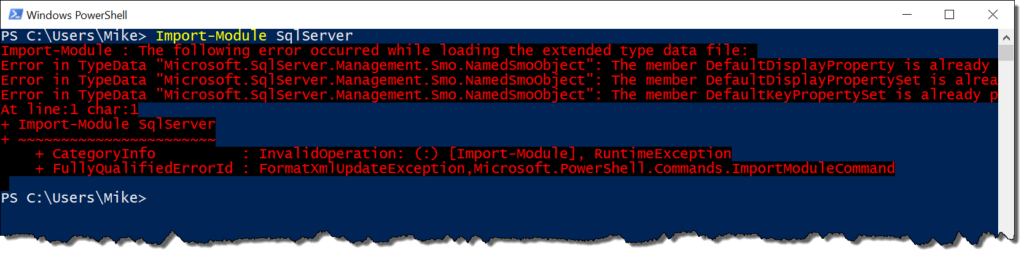

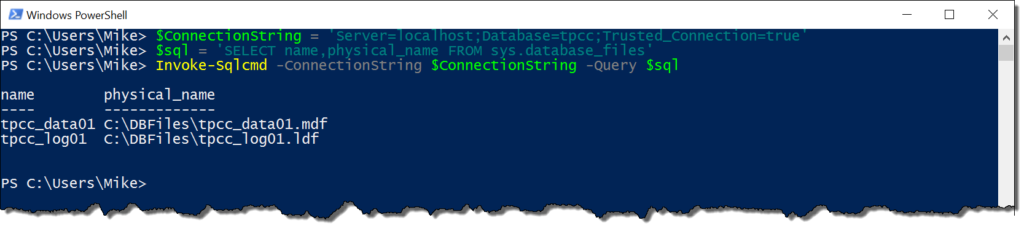
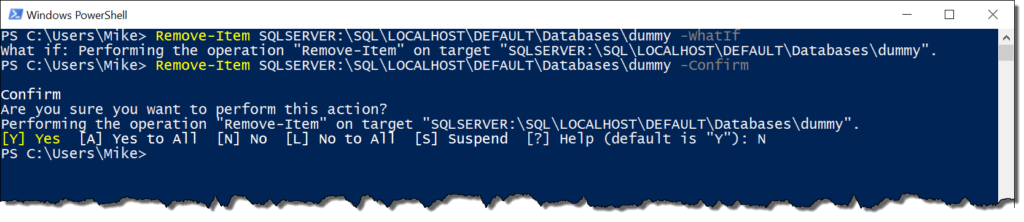

 I’m tweeting!
I’m tweeting!